Getting Started
1 Overview
Content
Learn how to navigate and edit/create content on serlo.org
Prerequisites
Logged in account. If you don’t have an account yet, please register here.
Course duration
~20min
2 Content Structure
We start on the starting page of serlo.org and begin with an overview of the content structure so you can navigate to the topics of your interest. Content is divided into school subjects (e.g. Math, Chemistry) which you can find on the upper left corner.
Click on Subjects and pick Mathematics as an example
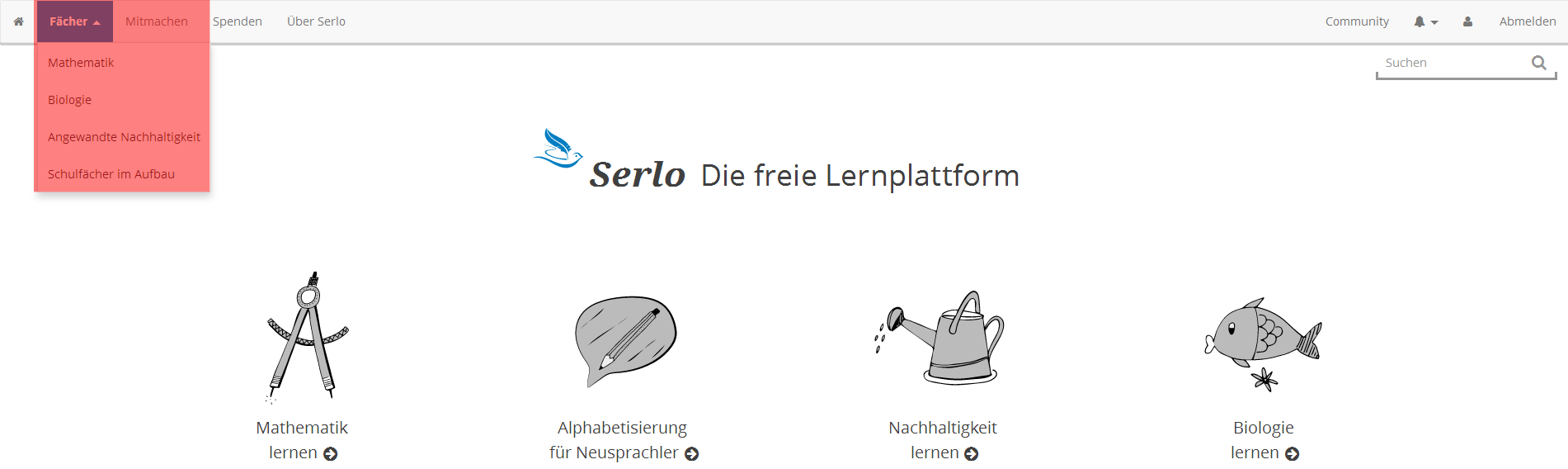
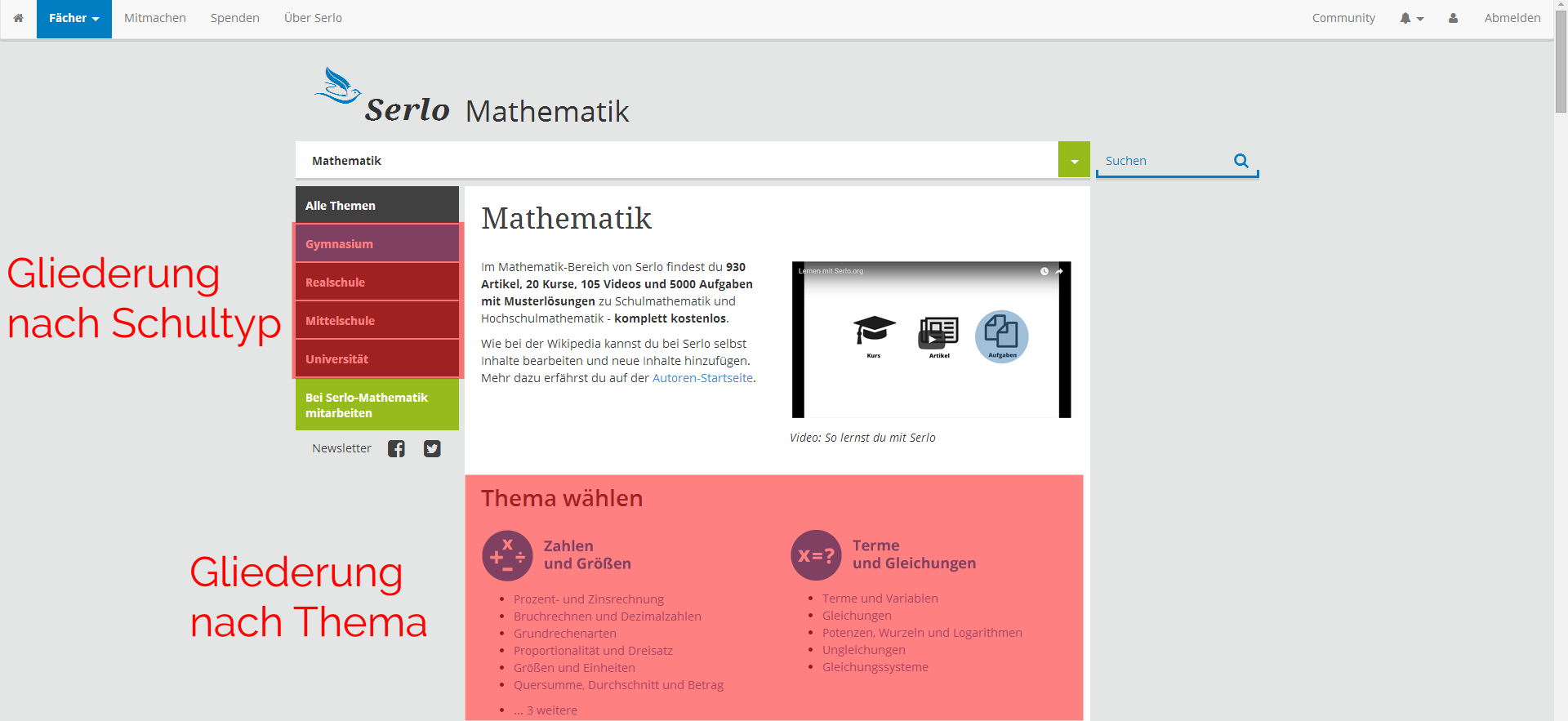
You can choose either school type on the left column or the topic in the middle of the screen.
Take as an example “Gymnasium” from the left column
We can see in the next screen that the content is divided into two columns. Left column denotes the school year. Right column denotes the related topic folders for this year.
Search for the 8th grade and click on the “system of linear equations” folder
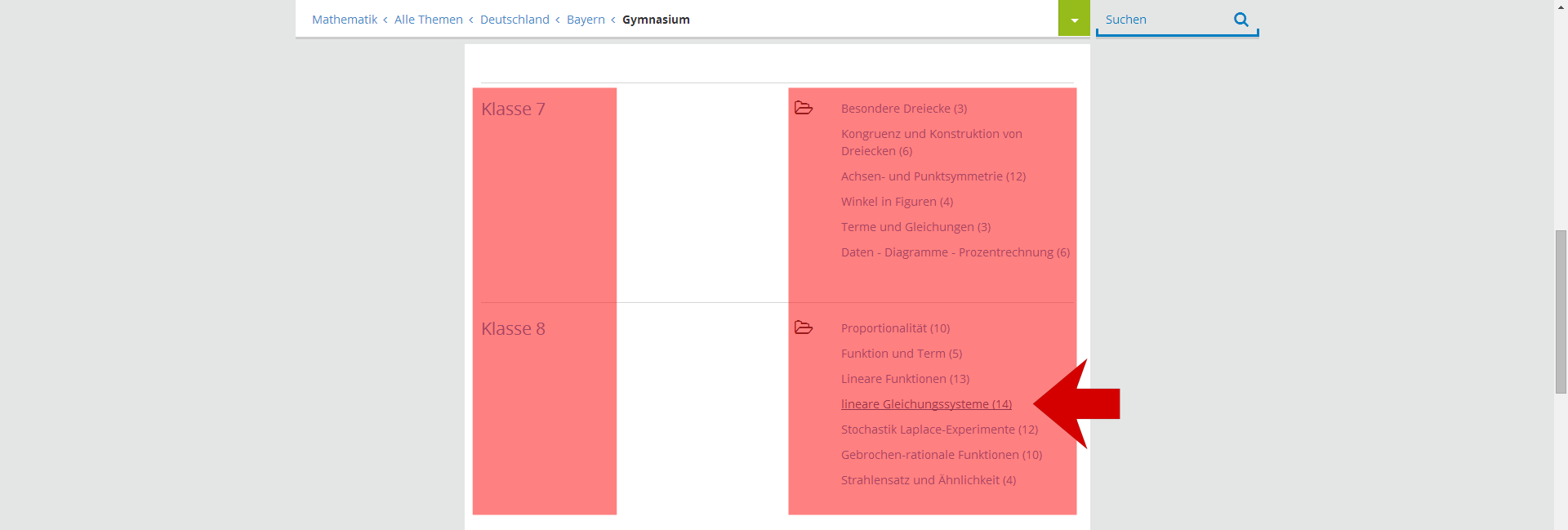
3 Formats
There are four different formats in the folder - course, article, video and exercise. Serlo.org offers these four learning formats where you can contribute content.
Course: What you are doing right now is a course. The content is structured step-by-step with an overview on the left side.
Article: An article is one page which summarizes the most important information of a topic (Methods, Tools, Theory etc.).
Video: A video is visual content which is implemented from youtube. It can be structured individually.
Exercise: Exercises are problem tasks which are related to the topic and always offer sample solutions.Go check out the formats if you like!
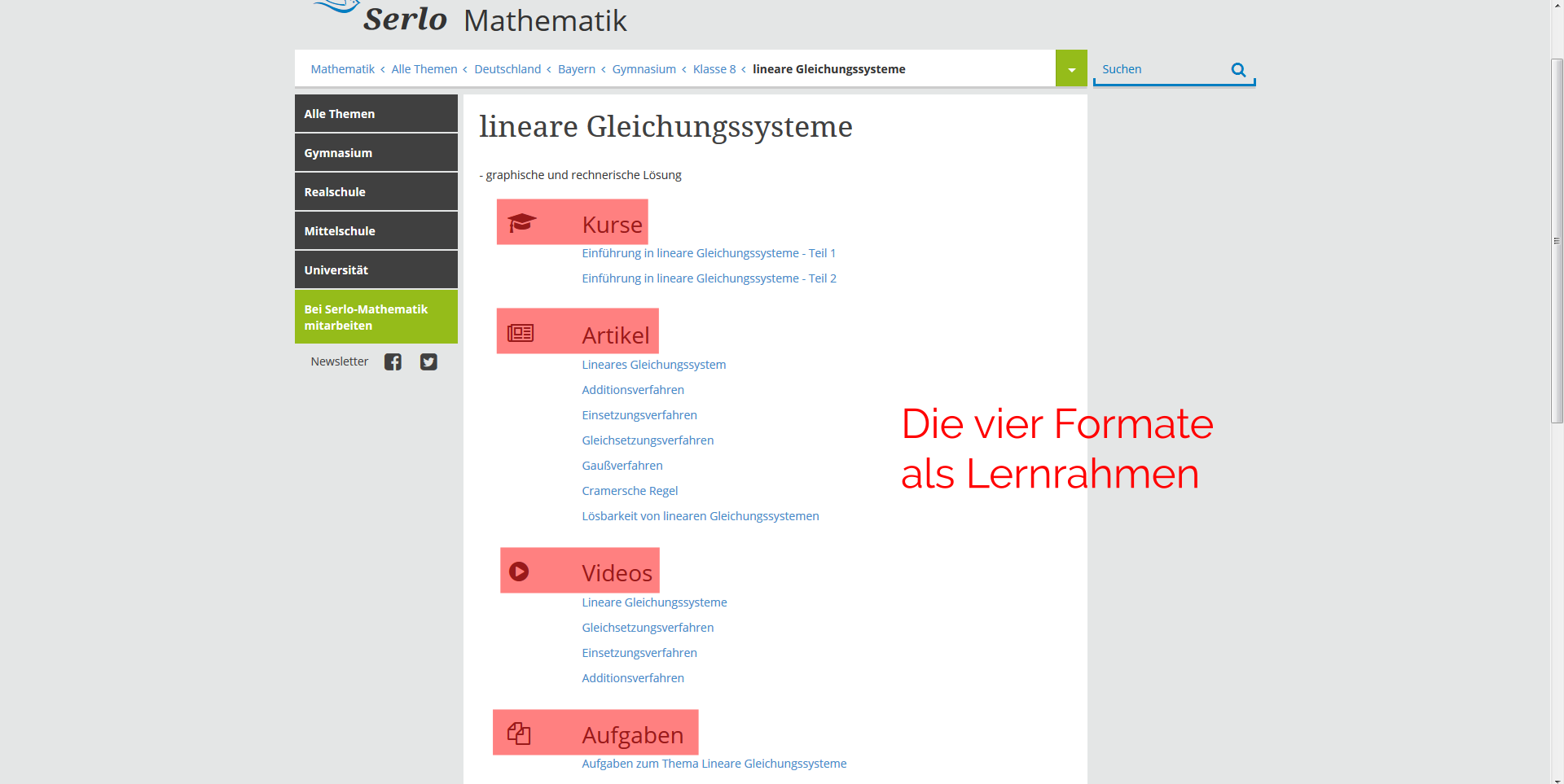
4 Navigation
Please note that the navigation tree is always (!) on the top of the page. You can go back easily to an earlier instance with it.
Click on “Gymnasium”. You land in the previous overview of school years and related topics
Use the search function on the right upper corner if you cannot find the subject of interest.
The search field can be accessed on every serlo page
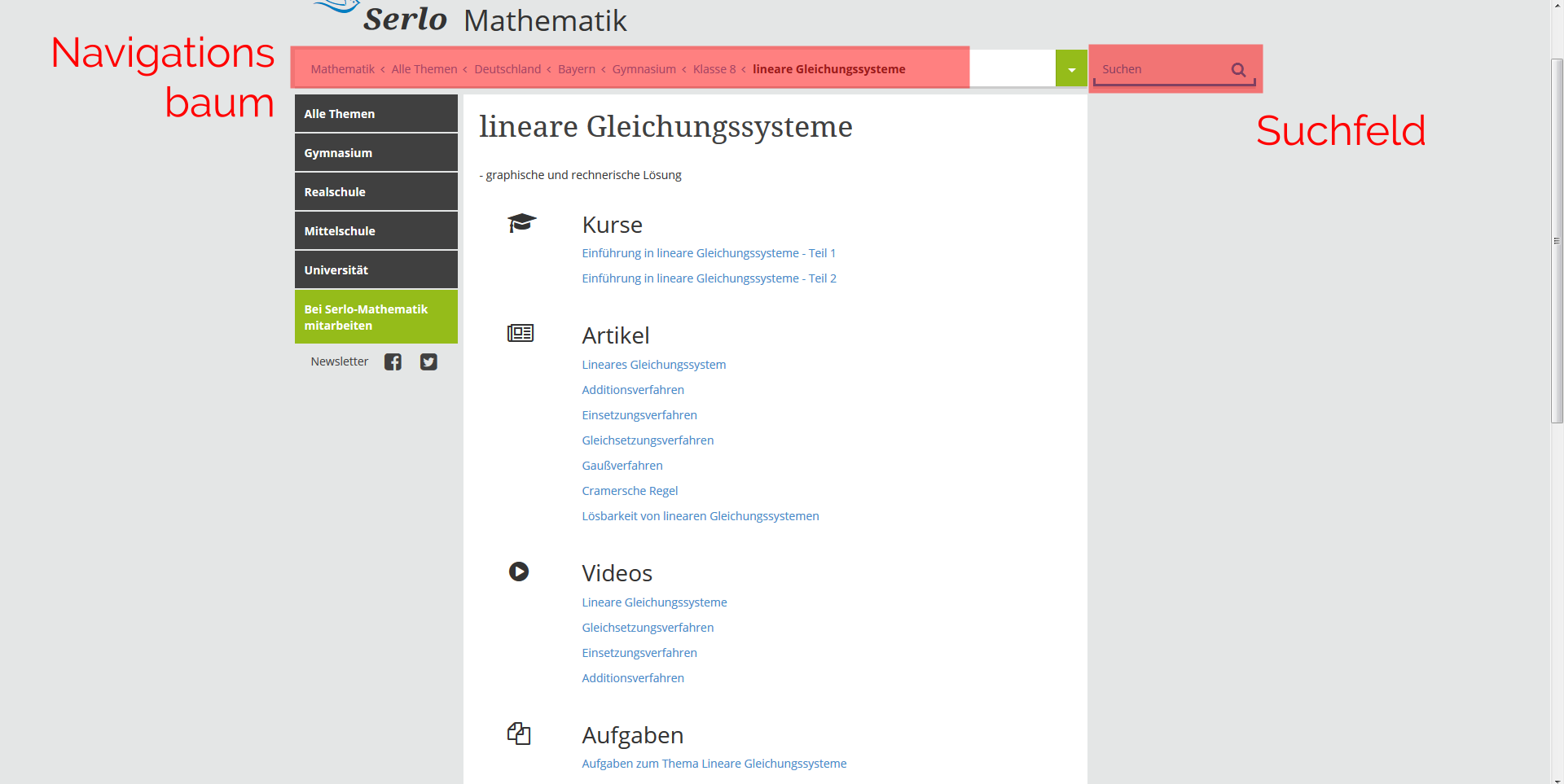
5 Use the Editor
On every serlo.org page there is a small green box on the top right which has an arrow, gear or pencil in it.
Click on an arrow and additional options will pop up.
The editor should load now and we can create/edit our content
You cannot break content when you edit/create. A review team will check your contribution before it goes online!
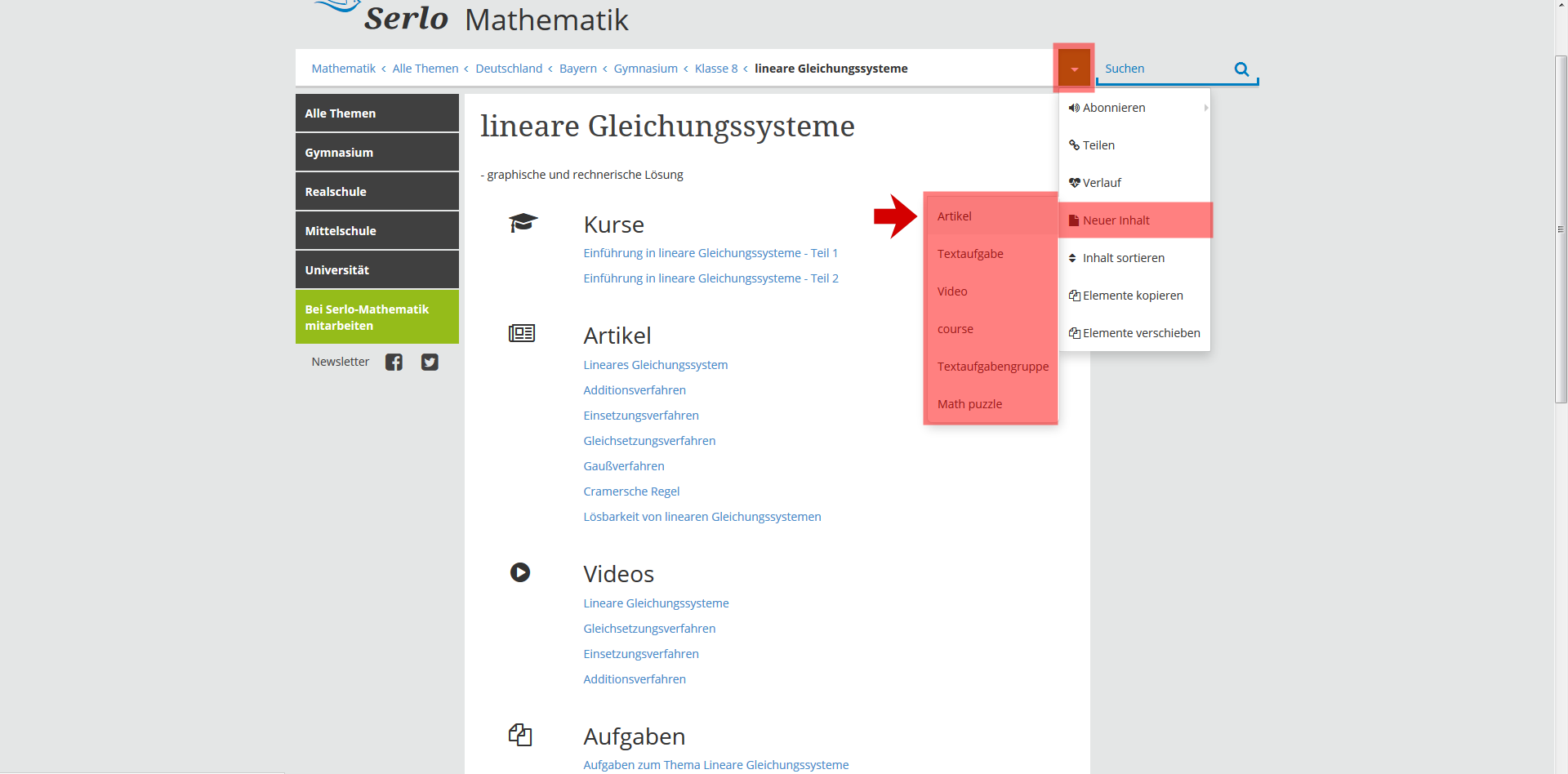
First use?
When you use the editor the first time, a youtube video will load beforehand which will give you a brief introduction of the most important functions of the editor. Further functions (e.g. function building) can be accessed in small articles after the course (Markdown, LaTex, GeoGebra)
Trouble accessing the video? Here is the link
6 Next steps
Do you already have an idea which topic you want to edit/create?
Find the related topic folder to your content
Every content you contribute will be revised by our team before going online
Please make sure to check out our didactical framework and guidelines for the distinctive formats before you contribute (we did them to ensure high quality content and a working framework)
Check out the the help sites which summarize commands for the editor (e.g. Markdown, LaTex)
Still trouble? We are happy if send you us an E-Mail via info-en@serlo.org or engage with us in the discussion below.
7 Summary
The content is divided into topics and school years
Article, course, video and exercise are the four formats on serlo
Create/edit content on every serlo page except community pages
Consider quality guidelines when you contribute content