Tutorial: Basic Functions
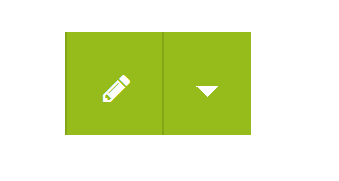
On all pages you can activate the editing mode by clicking on the pencil at the top right of every page. It opens the editor which will be explained further in the video below.
If you click on the arrow a dropdown menu will open with further options.
The editor
In order to edit articles or exercises you need to register an account and be logged in. If you then click on the pencil in the top right the editor opens. The following video gives a short introduction for the basic functions of the editor.
Laden
Take a few moments to get familiar with the editor. You will see that it is real fun to work with! You can find more details on the help pages.
Add new content
To add new content, click on the arrow next to the pencil in the top right corner to open up the dropdown menu. There, you go to "add content"
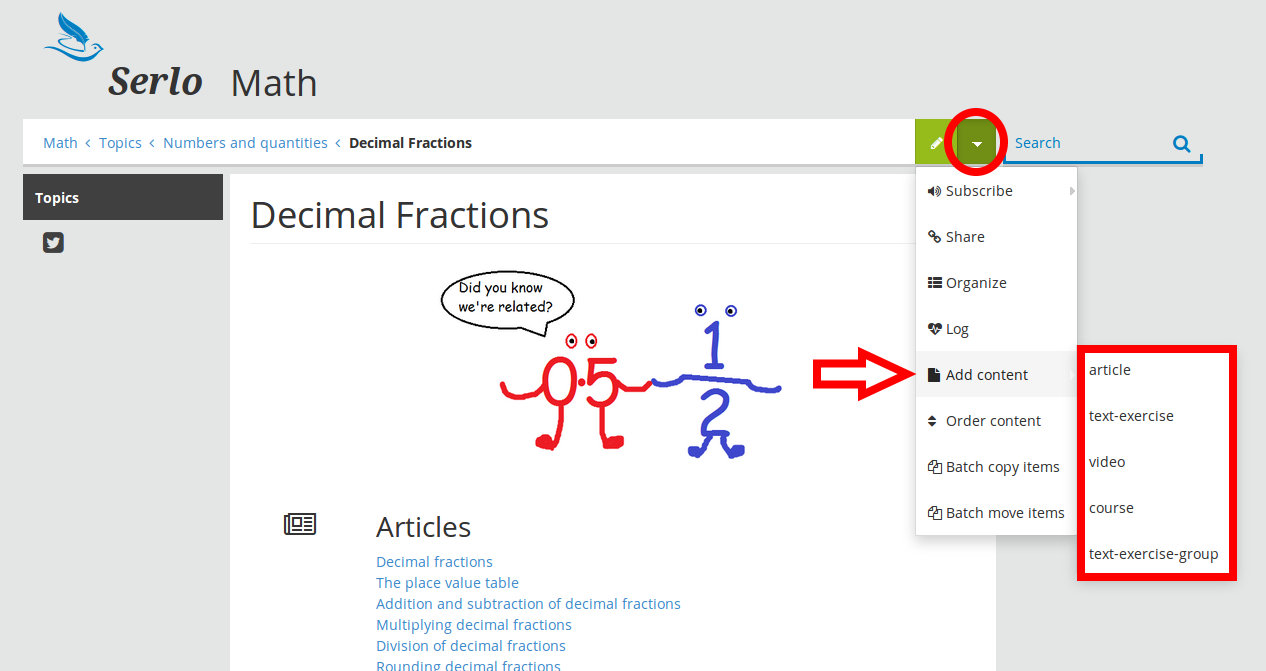
The following format types are available:
Articles are useful to present knowledge in a short and concise way in text format, graphics or diagrams. Articles are a reference database for important information. They are not necessarily the most suitable tool to learn a topic from scratch. Exercises, videos and interactive apps can be directly integrated into articles.
Exercises help students to practice, apply and deepen their knowledge. Detailed solutions with links to other articles facilitate the learning process.
Videos are a format where the main focus is on delivering content. A wide range of educational possibilities range from a filmed scratchpad to animations to whole documentaries.
Courses display information in small portions that are easy to understand, like in a presentation. There are two different types of courses: Introduction and Overview. (More information can be found in the guidelines of the different subject communities.)
Group Exercises consist of one task with several subtasks.
Join the discussion
All content on Serlo can be be discussed by the community. Just use the "discussion" module below any article, solution or any other content page to leave feedback or make a suggestion.
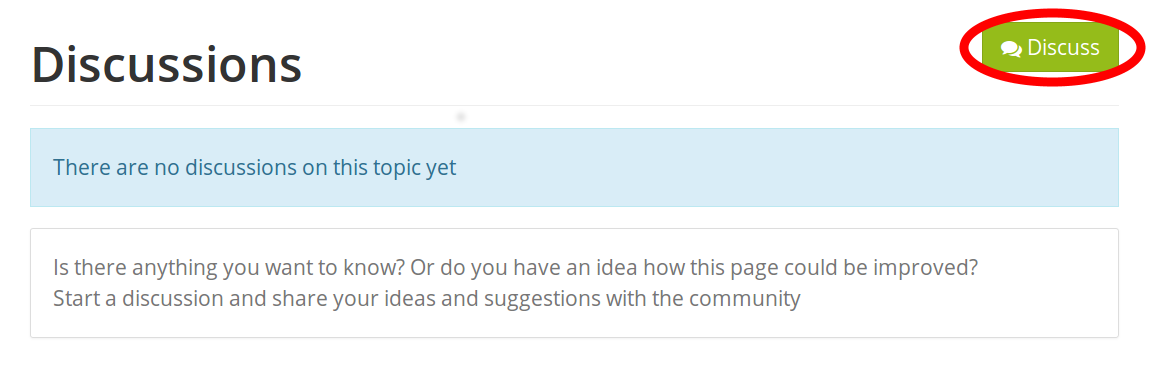
Note: When you start a new discussion, you will be asked to select a forum. Don’t worry, every contribution can be located at the place where you posted it.
At the bottom of this page there is a discussion module as well. In case there is anything you didn't understand regarding the functions explained on this page, don't hesitate to post your question here!If you are unsure whether to edit a page, you can leave a comment in the discussion module at the bottom of the page.
In case your suggestion doesn't relate directly to one single page, you can post it in the respective working group in the subject community, for example, the mathematics community.
Review changes
If you are editing an article, a solution or a topic page, you are automatically creating a new version of that content. Your version becomes available online after an experienced member of the community revises your post.As an example you can check the list of changes in the mathematics subject.
Don’t hold back!
You can’t destroy anything in Serlo, there is always an old version of the content that we can recover. Please feel free to improve Serlo with your ideas and corrections.
Edit the topic tree
The topic tree is the structure behind the navigation on the left hand side. It represents the structure of each school subject (also called “taxonomy”) and can be edited and expanded by community members with the approriate administrative rights and responsibilities.
Editing the taxonomy is done on a separate page. The link to this page can be found in the community section of every subject under "edit taxonomy". Alternatively, you can just go to en.serlo.org/backend.The easiest way to contribute to the taxonomy is to use the discussion module at the bottom of every topic page or the working group of the respective subject.
By the way: Building the taxonomy is a rather complex task with regards to technical issues, conceptual questions and structure of the content. For example, there are different types of tree elements (trunks, branches and leaves), which must be placed below each other according to certain rules. Details are given in the help pages.
Assign content to a topic
Any content can be assigned to one or more topics. Assigning the topics is a task of more experienced members of the community. You can help them by posting your suggestion for a change in an assignment in the discussion module at the bottom of the page.
Edit curriculum
Curriculums are saved in similar way to the taxonomy described above. They are hierarchical structures, which can be edited with the ”edit taxonomy” button by users with the appropriate rights and responsibilities.
Again, if you would like any content added, modified to or removed from a curriculum please post your suggestion on the curriculum page or the appropriate subject community. Please do not post the article in the learning object itself.
Delete content
If you want to delete content, you have to click on the "editing mode" of any page. However, these deleted pages will only be transferred to the trashbin so that they can be restored if needed.
This content is licensed under
CC BY-SA 4.0 → Info
